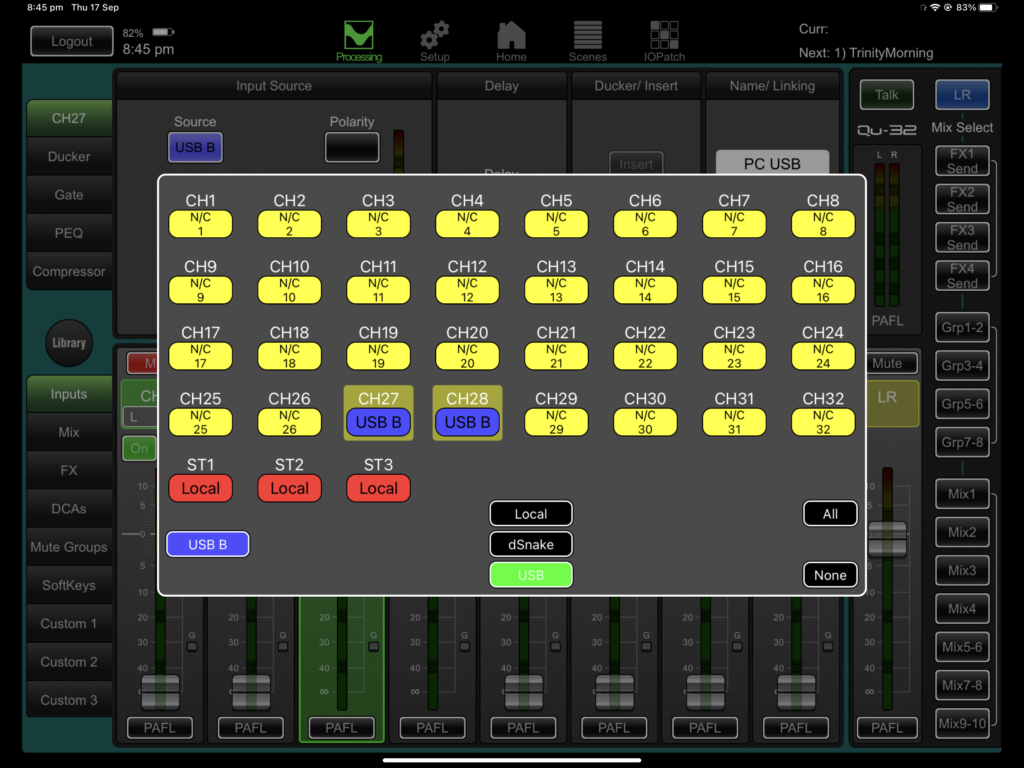Connecting Allen & Heath QU32 Desk to OBS on Windows
This article explains how to connect the desk to OBS
https://github.com/Andersama/obs-asio/wiki/A&H-QU-32—QU-Series-to-OBS
Connect Windows PC to Allen & Heath QU 32
The Windows PC part
- Install the Qu Windows ASIOTM/WDM Driver
- Plug in the desk using USB B
- Select your QU desk from the A&H Software (If not already selected)
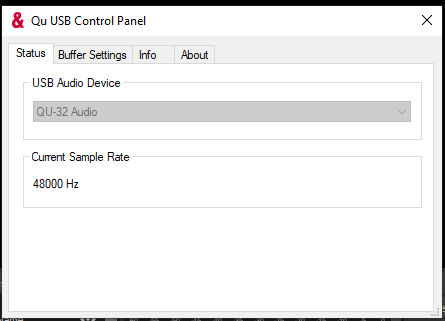
- You can change the bitrate if you need to
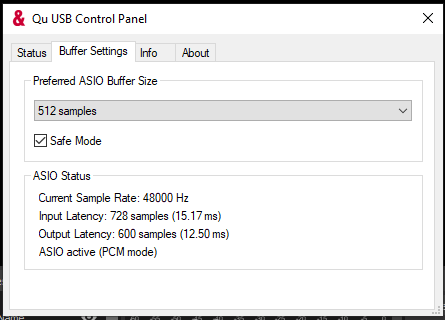
- You’ll see the channel outputs in the volume mixer. Select 27/28
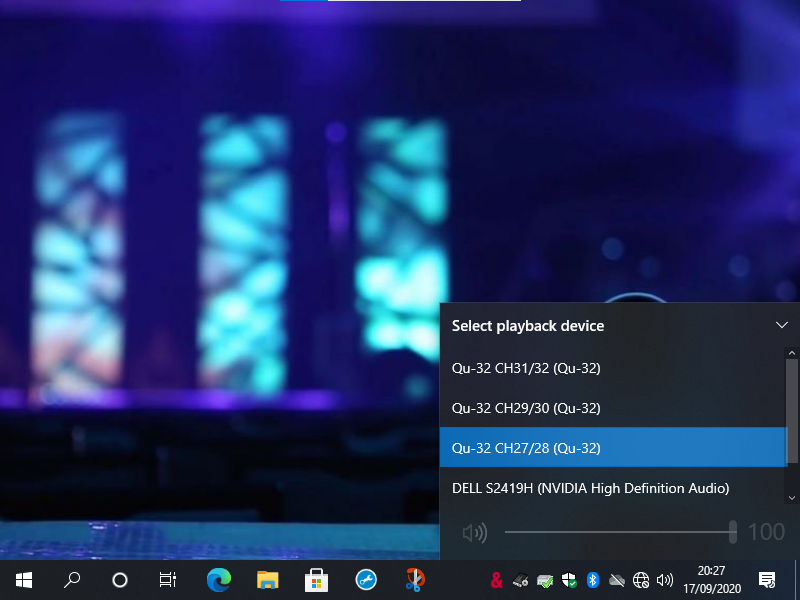
The QU32 desk part
Select Channel 27

- Tap the link button and link with Channel 28
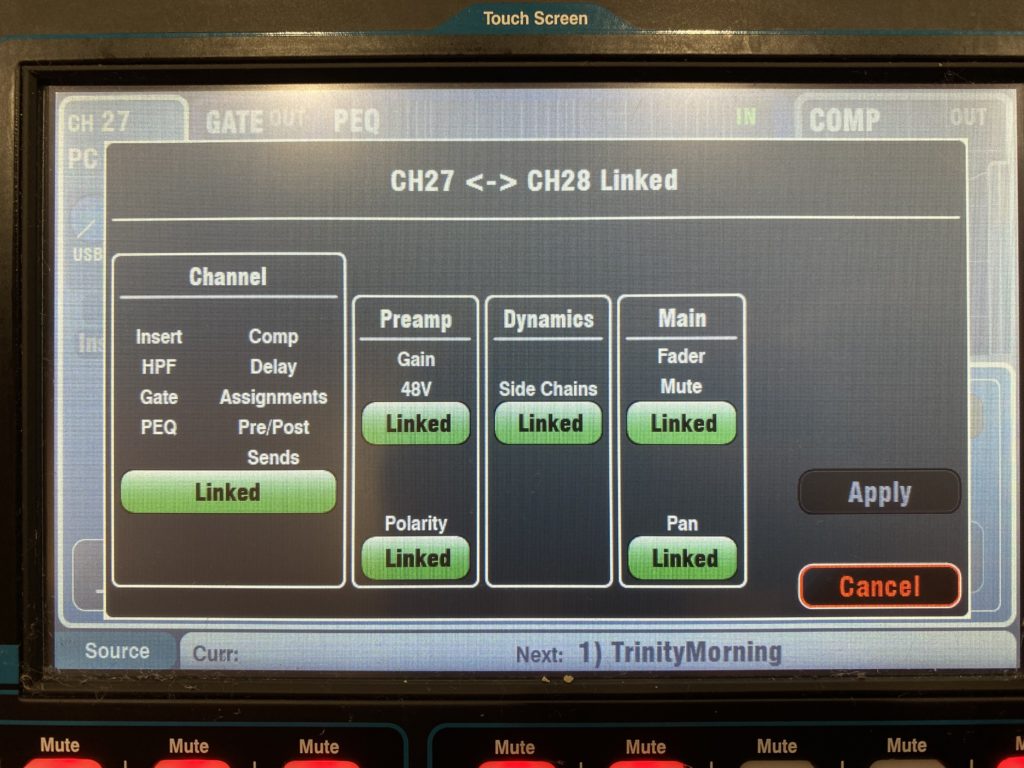
- Tap the fn button to the bottom left of the screen
- Tap CH 27 & Ch 28 and tap USB at the bottom.
- Ensure the Global USB Source is “USB B Streaming”
- Changes are applied automatically

Same thing but from the iPad app
- Tap channel 27
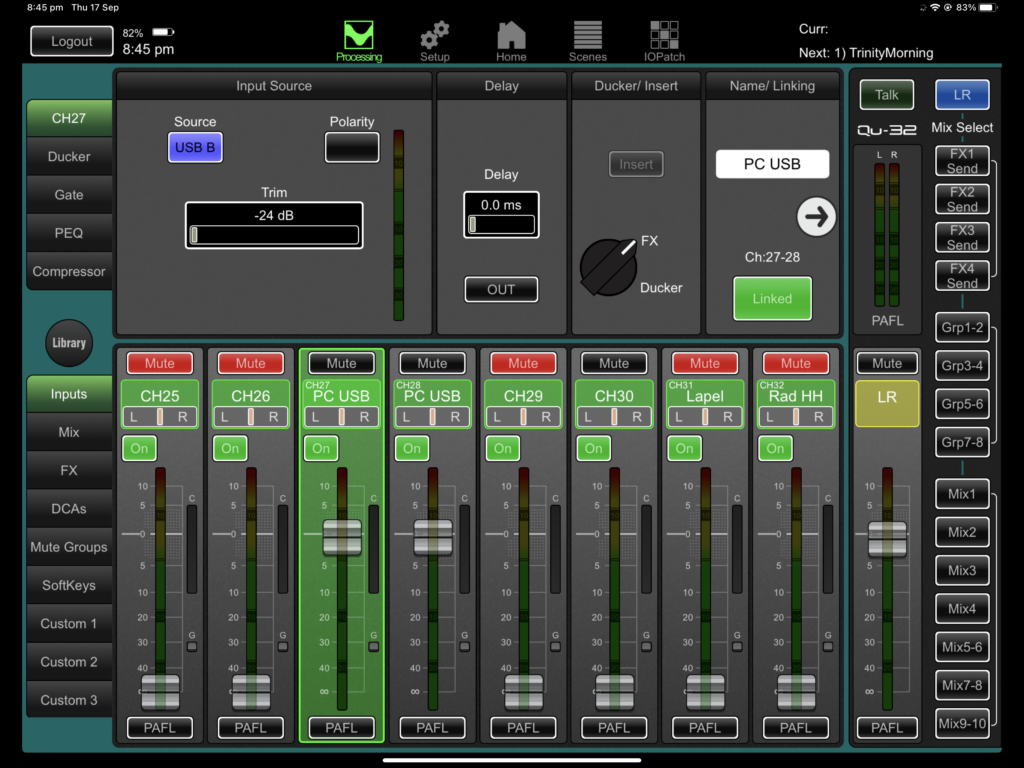
- Link with Chanel 28
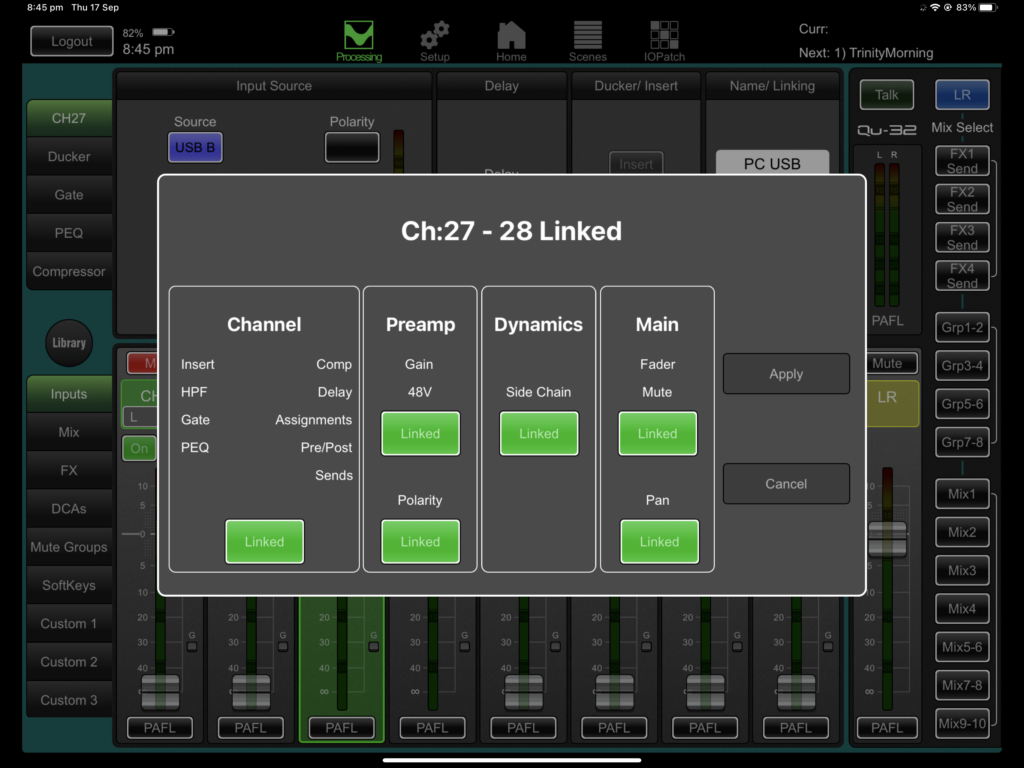
- Tap source and change it to look like this:
- USB for the input location
- USB B for the global streaming sources