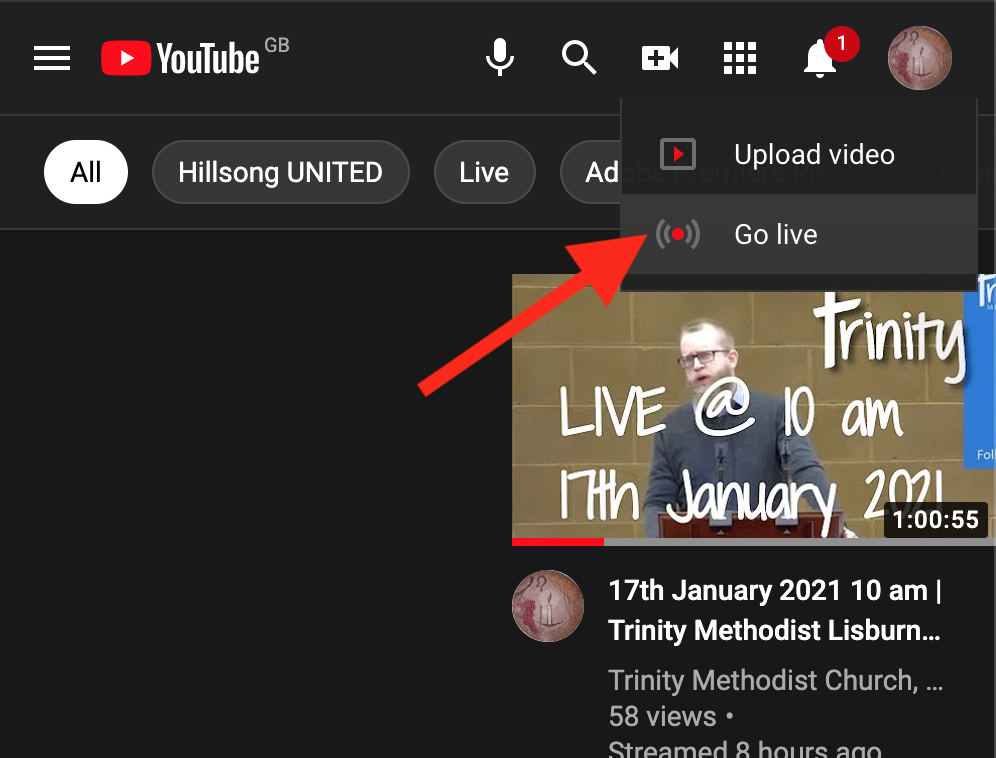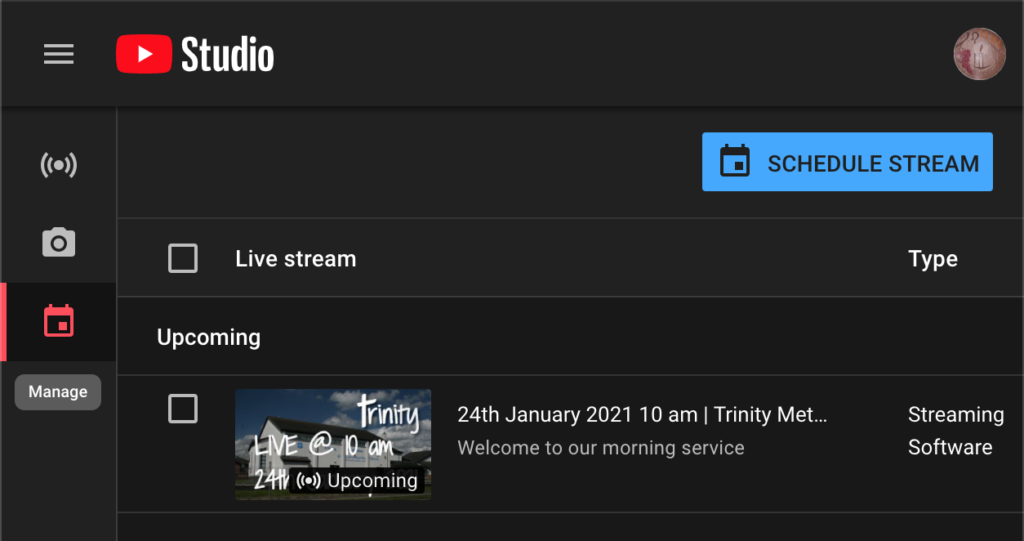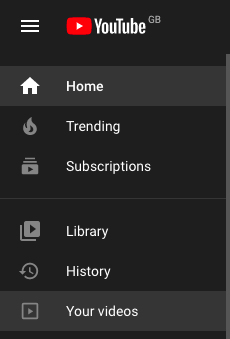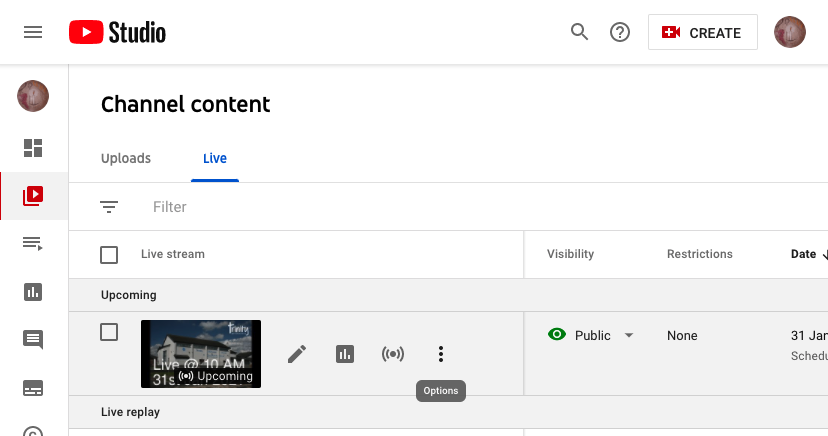YouTube
- Open YouTube
- You need to be logged into the Trinity YouTube account
- Top right of screen click Create > Go Live
- Schedule a stream to go live at 9:55 am:
- Click on the Manage tab
- Click “Schedule Stream”
- Click Reuse Settings
- Update the details to be the current Sunday and any other details about the service
- Change the thumbnail
- In a new browser tab, go to this page Getting a YouTube Thumbnail right-click on the image with the correct date and click “Save As”
- Back on YouTube, click “Change Thumbnail”
- Choose the image you just downloaded
- Click CREATE
- This will allow anyone who is looking for the service early to find it before it has started
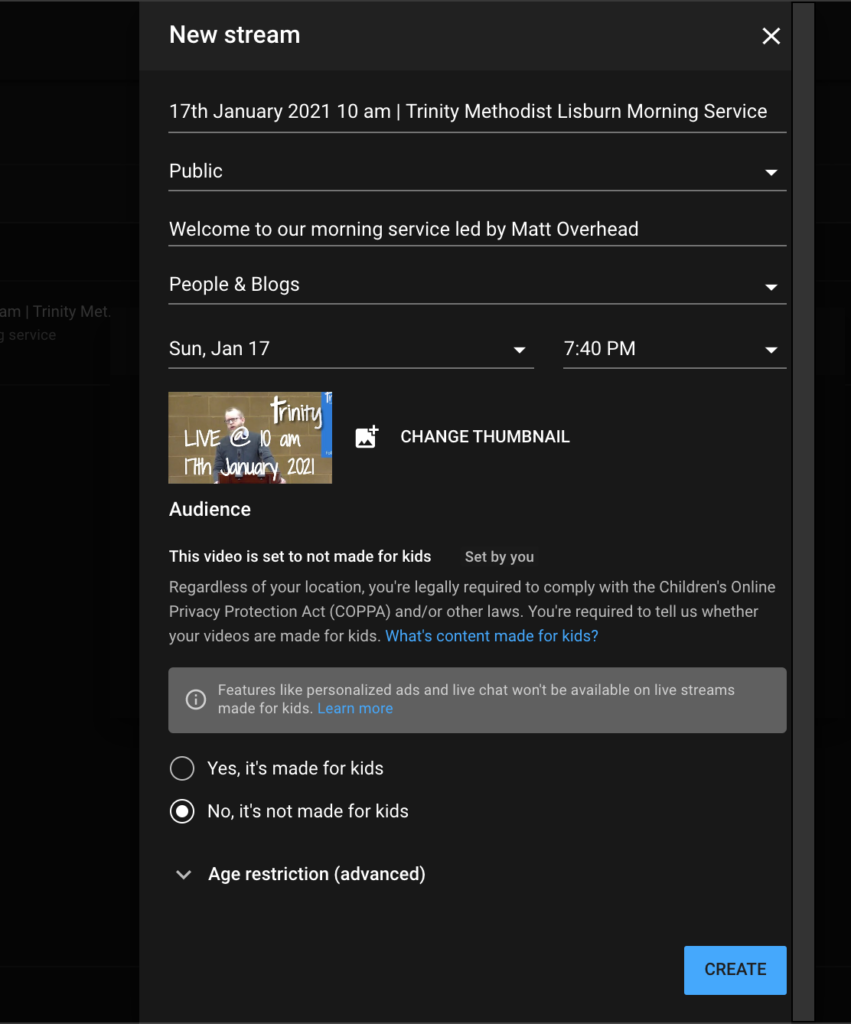
- Click on the name of the stream to check the details
- Click “Edit”
- Make sure that the switches “Enable auto-start” and “Enable auto-stop” are selected. This means you have one less thing to think about
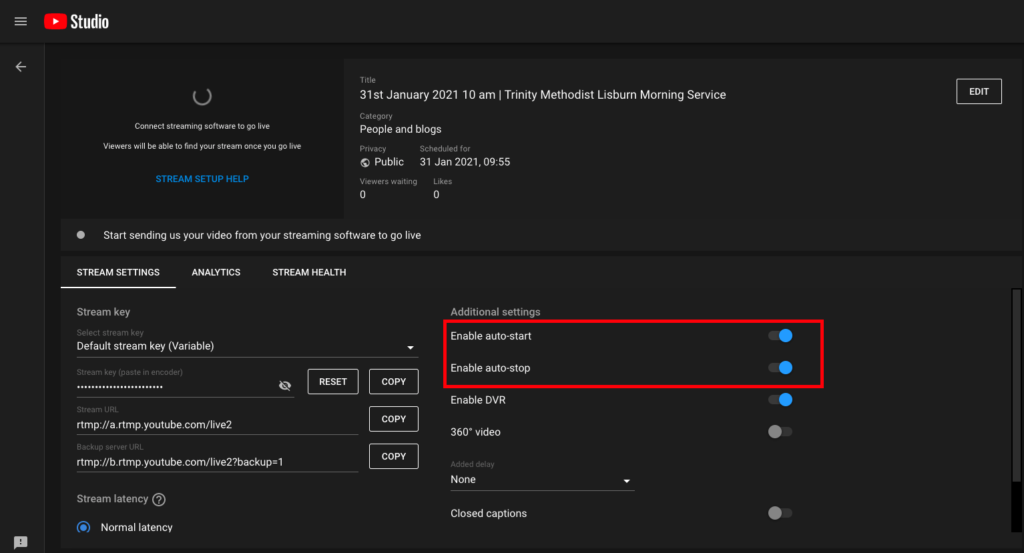
Schedule the website post
- Log into the church website. You will have received a link to the login page.
- At the left side of the screen, move your mouse over “Services”
- Click “Add New”
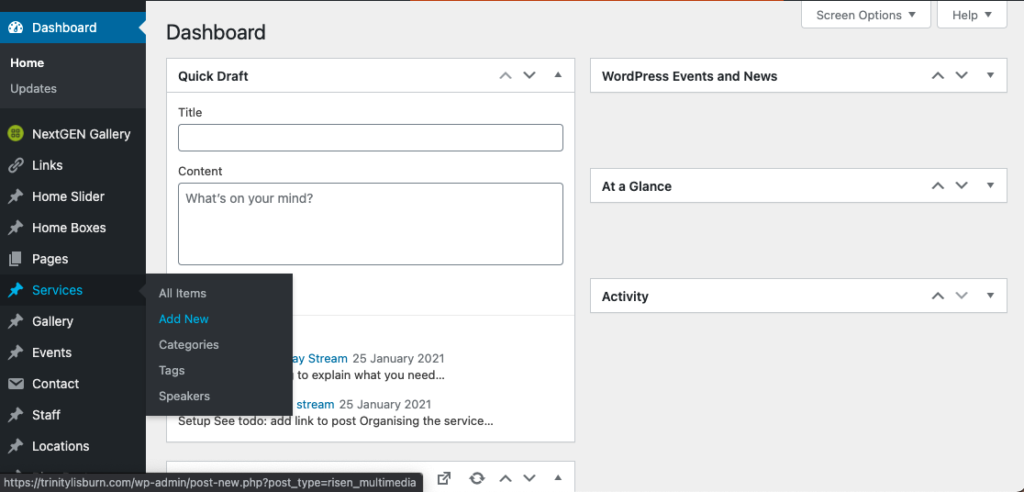
- Give the title of the service, e.g “Sunday 31st January 2021”. If it’s a special service you can include the name in the title as well.
- Add the speaker for the service:
- At the right side of the screen, you will see “Service Speakers”
- Check the names of the person who is giving the sermon.
- If the person isn’t in the list click “Add New” and type in their name.
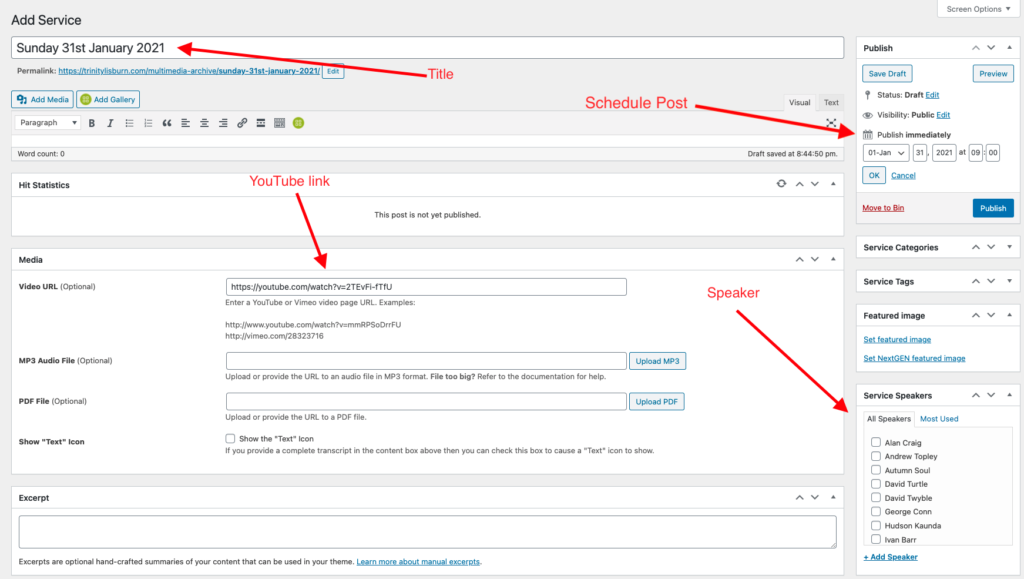
- Add the YouTube link
- Because you have scheduled the time of the stream, you will be able to find the link to the video.
- Open YouTube.
- Click “Your Videos” at the left of the screen
- Click “Live”
- Move your mouse over the scheduled stream from the last step
- Then click on the 3 vertical dots
- Click “Get sharable link”
- Go back to the service post
- Right-click on the box that says “Video URL (Optional)”
- Paste
- Schedule the post
- At the top right of the screen in the “Publish” box, it says “Publish immediately”.
- Click the “edit” button beside that text.
- Choose the date of the service.
- Set the time to 09:00. That way it’ll go out a bit early even if you haven’t started the stream. It will make it easier for some people to find.
- Click “OK”
- Now press “Schedule”
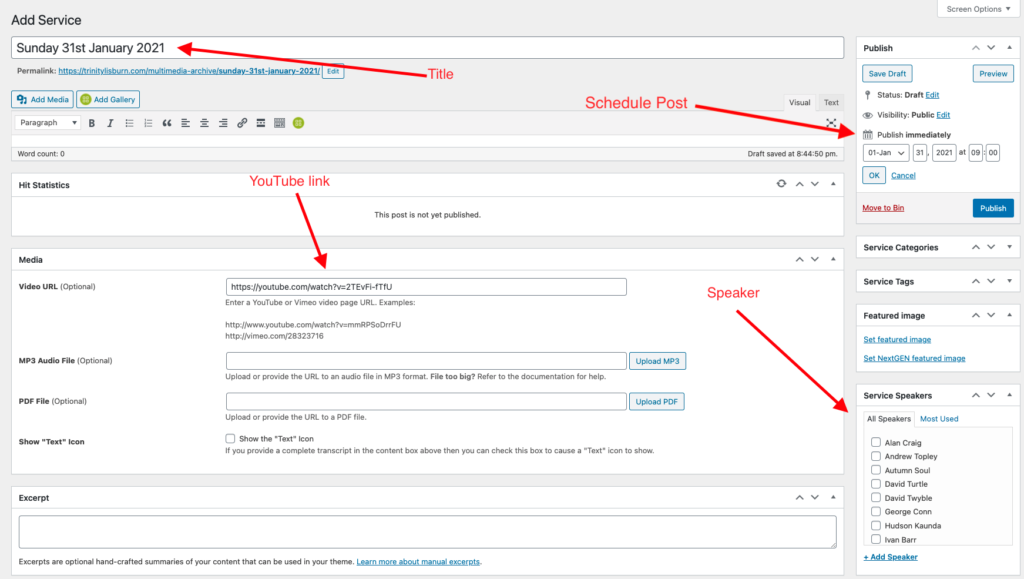
You are now ready for the service to go live.